Warning: You are browsing the documentation for PrestaShop 1.7, which is outdated.
You might want to read an updated version of this page for the current version, PrestaShop 9. Read the updated version of this page
The HelperList class
This Helper is used to generate a table of elements. The elements can belong to ObjectModel-type objects, but they do not have to. Example: client list, order status list.
List declaration
Fields inside [brackets] are optional as per the HTML standard. Values between {curly braces} list the possible values for this field.
$this->fields_list = array(
'country' => array( // First column.
'title' => $this->l('Country'), // Column name.
'width' => 100, // Column width. At least one field should be set to 'auto' in order to grow with window size.
['align'] => {'left', 'center', 'right'}, // Content position inside the column (default 'left', optional).
['type'] => {'select', 'bool', 'date', // Column format.
'datetime', 'decimal', 'float', 'percent',
'editable', 'price'},
['list'] => $this->countries_array, // For type == select only. Content for the select drop down filter list (optional).
['filter_key'] => 'cl\!id_country'), // Define a custom filter key to be used by the filter SQL request
// (optional, default uses the array key name, i.e. 'country').
['orderby'] => {true, false}, // If true, list will be alphabetically ordered using this column values (optional, default false).
['search'] => {true, false}, // If true, this column will have a search field (optional, default true).
['image'] => 's', // If set, an image will be displayed in this field located in the '/img' subfolder defined as value here (optional).
['image_id'] => 3, // If 'image' is set and if 'image_id' is set, it will be used as the image filename,
// else the record item id will be used (optional)
['icon'] => array( // If set, an icon will be displayed with icon key matching the field value.
0 => 'disabled.gif', // Used in combination with type == bool (optional).
1 => 'enabled.gif',
'default' => 'disabled.gif'
),
['active'] => 'status', // If set, the field will be replaced by a clickable boolean switch for the item field (i.e. 'status').
// An icon will display the current status.
['activeVisu'] => 'new_window', // If set, the field will be replaced by an icon depending on the boolean value
// of the field specified (i.e. 'new_window') (optional).
['callback'] => 'getOrderTotalUsingTaxCalculationMethod', // If set, the return value of the defined method call
// will be used as the field content (optional).
['callback_object'] => $cart, // If set in combination with 'callback', the method will be called from the provided object
// instead of the current controller (optional).
['prefix'] => '0x', // If set, it will be displayed before the field value (optional).
['suffix'] => 'kg', // If set, it will be displayed after the field value (optional).
['currency'] => {true, false}, // If set and type == price, the currency displayed
// will use the item currency and not the default currency (optional).
['maxlength'] => 90, // If set, the field value will be truncated if it has more characters than the numeric value set (optional).
['position'] => 'position', // If set to position, the field will display arrows
// and be drag and droppable, which will update position in db (optional).
['tmpTableFilter'] => {true, false}, // If set to true, the WHERE clause used to filter results
// will use the $_tmpTableFilter variable (optional, default false).
['havingFilter'] => {true, false}, // If set to true, the WHERE clause used to filter results
// will use the $_filterHaving variable (optional, default false).
['filter_type'] => {'int', 'bool', 'decimal'}, // Specify the value format when used in the filter where clause.
// Useful when "filter_type" is different from "type" (i.e. type == select) (optional).
['color'] => 'color', // If set, the field value will appear inside a colored element.
// The color used is the "color" index of the record and is in HTML name or hexadecimal format (optional).
['hint'] => $this->l('This is the quantity available in the current shop/group.'), // The hint will appear on column name hover (optional).
['ajax'] => {true, false} // if the type is bool, you use ajax
),
'another_field' => array( // Second column.
...
),
'another_field' => array( // Third column.
...
),
);
Basic declaration
Removing all the optional fields, this is how to build a basic HelperList element:
private function initList()
{
$this->fields_list = array(
'id_category' => array(
'title' => $this->l('Id'),
'width' => 140,
'type' => 'text',
),
'name' => array(
'title' => $this->l('Name'),
'width' => 140,
'type' => 'text',
),
);
$helper = new HelperList();
$helper->shopLinkType = '';
$helper->simple_header = true;
// Actions to be displayed in the "Actions" column
$helper->actions = array('edit', 'delete', 'view');
$helper->identifier = 'id_category';
$helper->show_toolbar = true;
$helper->title = 'HelperList';
$helper->table = $this->name.'_categories';
$helper->token = Tools::getAdminTokenLite('AdminModules');
$helper->currentIndex = AdminController::$currentIndex.'&configure='.$this->name;
return $helper;
}
This specific code generates this list:
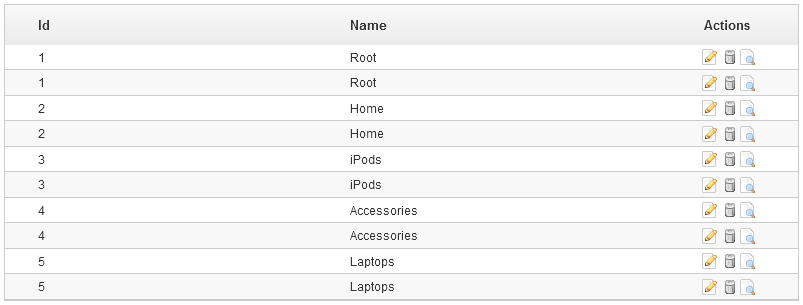
Enabling specific features
Sortable header
By default, the list’s header simply displays the name of each column.
In order to make the column sortable and searchable, you only have to disable one option:
$helper->simple_header = false;
By disabling the simple_header option, the list displays a more complex header:
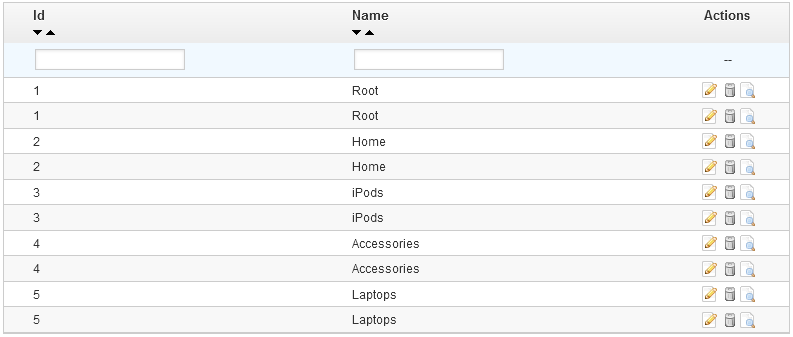
Adding an “Actions” column
The above example directly builds a table with an action column, which comprises three actions: edit, delete, view.
$helper->actions = array('edit', 'delete', 'view');
Note that they will not work out of the box: while the action icons are there and can be clicked, nothing will happen when the user clicks until you have assigned proper code to these actions.
Adding a “Details” row action
Principle
You can define a “Details” action (or “+” action) in each row of a list. This action is useful if you want to show other information about the row (for example, the details of a sum).
This action is represented by a “+” if the details is shown and by a “-” if the details is hidden. The content is obtained through an Ajax request.
Example
There are two possible ways to displays:
- The easy one is to re-use the table structure. See for instance the “Stock instant state” page, under the “Stock” menu (when the “Advanced Stock Management” option is enabled).
- You can define your own structure (for example, to display a new table within the table). See for instance the “Stock Management” page, under the “Stock” menu (when the “Advanced Stock Management” option is enabled).
Add the action
To add the “Details” action, use the following function in the target AdminController:
$this->addRowAction('details');
Ajax generalities
Ajax requests must be generated by the ajaxProcess() method in your AdminController.
Only one element is sent to the request: the table row’s id. You can get it by using:
(int) Tools::getValue('id');
This id is defined either in the $identifier class attribute, or by the table name ($table attribute), prefixed by id_.
This function must display the result in JSON format.
Performing an Ajax request on the table’s structure
The expected JSON format:
{
use_parent_structure: true, // Optional.
data: // Here is the SQL result.
[
{field_name: 'value'}
],
fields_display: // $fieldsDisplay attribute for the AdminController.
}
Sample Ajax request code:
public function ajaxProcess()
{
$query = 'SELECT * FROM mytable';
echo Tools::jsonEncode(array(
'data'=> Db::getInstance(_PS_USE_SQL_SLAVE_)->executeS($query),
'fields_display' => $this->fieldsDisplay
));
die();
}
Performing an Ajax request using your own structure
The expected JSON format:
{
use_parent_structure: false,
data: '<p>My HTML content</p>'
}