Warning: You are browsing the documentation for PrestaShop 8, which is outdated.
You might want to read an updated version of this page for the current version, PrestaShop 9. Read the updated version of this page
How to backup PrestaShop
Important
It is strongly recommended not to leave your backups at the root of your store or in another place that could be publicly exposed.
Before starting anything, you must think first about safety. Any modification to a store could break it, so you must ensure all your data has been backed up before going further. This implies saving two things: your files and your database.
This documentation can help to run an update, but we can’t be held responsible for any damage caused to your store during the process. That’s why we strongly recommend you follow this backup step.
File backup
The first elements to backup are the files on the web server where you have deployed your PrestaShop. The PrestaShop folder contains the source code and your modules & themes, pictures, and all other resources needed to run your store successfully.
Copy files
To complete this step, your store folder must be copied somewhere else. Although it can be copied to another folder on your server, making an additional copy of your files on another computer is a nice additional security measure. To do so, connect to your server using an FTP, SSH, or RDP connection (depending on your server and hosting provider), copy the files to another location, then download them on your computer.
With SSH, you may use scp or rsync command to backup your store folder from a server to another. For example, backup from a remote server to your local machine (or the one you are connected on) with scp (scp man page):
scp -r user@host:/var/www/prestashop_folder_path /local_path_for_backup/
Or with rsync (rsync man page):
rsync -avz user@host:/var/www/prestashop_folder_path /local_path_for_backup/
Note that this may take a few hours to complete depending on the number of files and your internet connection. But if you’re an advanced user with complete access to your server, the next part may help you go faster.
Bonus: Compress your files before download
As said before, downloading the whole PrestaShop folder one file at a time will take a long time to complete. If you can run commands on your server, you can make a backup faster by compressing the entire content in a single archive file, then downloading this file locally.
-
On Windows-based servers, this requires a remote desktop access. Once logged on your remote environment, use the Windows explorer to reach your www folder and compress all its content into a
ZIPfile. -
On Linux-based servers, you need to access your server terminal using SSH. Once logged in, reach your folder and use the following command to create a
TARfile:
tar -czf <file_name>.tar <folder_to_save>
For instance:
tar -czf backup.tar /var/www/html
When your archive is ready, copy it on your computer or any other safe location.
Database backup
The database on which PrestaShop runs must be saved as well. There are many ways to get a dump of the database content, and we cannot cover all of them. Feel free to use your tools. We cover the main ones here. You can consider your dump complete when you get a SQL file with the structure AND the content of each table.
Using MySQL client in command line
Using mysqldump is the most straightforward way to make a full backup of a specific database.
In a Windows or Linux terminal, run the following command to create a file dump.sql with your database structure & data:
mysqldump yourdbname > dump.sql
With yourdbname an example name for the PrestaShop database.
Your server is likely to require credentials. These details can also be provided as parameters:
mysqldump --host=<IP_or_hostname> --user=<user> --password --single-transaction --create-options --extended-insert --complete-insert yourdbname > dump.sql
If you do not remember your database name or credentials, you can find them in your configuration files:
- PrestaShop 1.6:
config/settings.inc.php - Since PrestaShop 1.7:
app/config/parameters.php
More details about backup & recoveries with MySQL binaries can be found on the official documentation.
PhpMyAdmin (web interface)
PhpMyAdmin, provided by several hosting providers, offers another way to get a complete dump of your database.
Log on to your PhpMyAdmin interface, select the database where PrestaShop is installed, and choose the “export” tab.
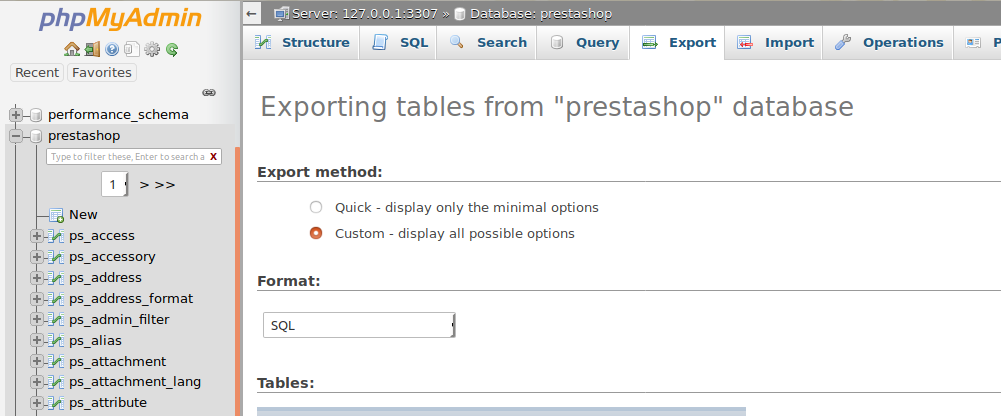
Exporting a database in SQL format
We advise selecting the “custom” method, as it offers more options to customize your dump. Ensure all your tables, views, etc., are selected for backup.
To get the same file content as the mysqldump method, the following options should be checked as well:
- Use LOCK TABLES statement
- Add DROP TABLE / VIEW / PROCEDURE / FUNCTION / EVENT / TRIGGER statement
Click on the “Go” button, wait for the dump to be generated, then download it.
Other MySQL clients
There are a lot of ways to connect to a MySQL server. Many different softwares also provide a dump or export option as well.
- MySQL Workbench
- Navicat MySQL
- Adminer, a very easy to use and complete MySQL client in php
- Sequel Pro (Mac)
Automatic backup with Update Assistant module
For your information, you can also automate your backup using the Update Assistant module. This module guides you through the configuration and execution of your backup before performing your update. You have two options: perform the backup directly from the module interface in your Back-Office, or from the associated Command-Line (CLI).