How to upgrade PrestaShop
Important
Do not go further if you haven’t made a backup of your shop. Rollback will be the only way to go back if something does not go well, and this requires a backup. Learn how to backup your shop
There are a few ways of upgrading the PrestaShop store. This chapter provides information about two methods of getting the software to the latest version.
Upgrade assistant module (formerly 1-click upgrade module)
You can use provided autoupgrade module to upgrade your store to the newest version using web interface. You can read more about the module and how to use it here.
Upgrade assistant module (formerly 1-click upgrade module) - CLI method
Upgrade assistant module (autoupgrade) is fully accessible through cli. You can read all the details here.
Manual upgrade
Important
Manual upgrade without autoupgrade module is not possible at the moment. We recommend using cli
mechanism from the upgrade assistant module.
Release download
The first step is to download the latest version on https://github.com/PrestaShop/PrestaShop/releases.
Download can also be done in command line, as done here with the version 8.0.2:
wget -O prestashop-upgrade.zip https://github.com/PrestaShop/PrestaShop/releases/download/8.0.2/prestashop_8.0.2.zip
Archive extraction
Extract the files from the archive with a tool like 7zip
Note starting from PrestaShop 1.7.0.0, the release package contains a zip file itself, which must be extracted as well.
On a Linux terminal, you can use the command `unzip`:
unzip prestashop-upgrade.zip && unzip prestashop.zip
If asked to overwrite the index.php file, answer yes.
Once you have the folders like classes/, modules/, themes/, etc. you may go on the next step.
Sample files cleanup
Avoid overwrite the production resources (images, conf …) with the default data. These files and folders can be removed from the new release:
- prestashop-upgrade.zip
- prestashop.zip
- img/
- override/
- install/
- modules/
Also, rename the “admin” folder to match your shop’s admin folder name. This will prevent an unwanted duplication of the administration content.
Turning on maintenance mode
The shop will now be modified. As it may cause unexpected behavior for you and your customers during the upgrade, we highly recommend you to turn on maintenance mode during the upgrade.
This can be done in your administration panel:
- On PrestaShop >= 1.7, in Shop parameters > General > Maintenance tab
Adding your IP address will allow you to access your shop while it’s in maintenance mode. That way, you can make sure everything is working right before allowing your customers to access it again.
File copy
In this step, we “upgrade” the PrestaShop files by copying the new release content in the existing shop.
Disable cache
You may have activated a caching system (e.g. Memcache) on your shop. In that case, make sure to disable it in “Advanced Parameters” > “Performance”. You can enable it again once the upgrade process is done. You might want to also delete the var/cache/prod and var/cache/dev folders.
Note about vendor folder: Previous upgrades of PrestaShop 1.7 showed that conflicts may occur when merging the new vendor/ folder with the old one.
To avoid this problem, we recommend to delete this folder in the existing shop before copying the new one.
rm -rf vendor/
On Windows, copy the new folder content and paste it in your shop folder. You will get warnings that files already exists in the destination folder. Choose “overwrite” to continue.
On linux, the copy can be done in your terminal:
cp -R <path_to_the_new_release>/* <path_to_the_current_shop>/
Example:
cp -R ~/Downloads/prestashop/* /var/www/html/
Database upgrade
Once the files have been copied, your shop database is ready to be upgraded.
The database migration scripts are stored in the autoupgrade module. If not present in your modules folder, download it and unzip it there.
Upgrading the database is a step of the process ran by the upgrade module. It can be independantly triggered from the command line even if the module is uninstalled:
php modules/autoupgrade/cli-upgrade.php --dir=<path_to_the_admin_folder> --channel=private --action=upgradeDb
Example:
php modules/autoupgrade/cli-upgrade.php --dir=admin-dev --channel=private --action=upgradeDb
The minimal store context will be loaded, and SQL requests will be triggered.
SQL requests that encountered an error will be displayed on the log with additional details which can help you understand, fix the issue then re-execute the request manually on your database. In some cases, you may need to restore your database backup and start over.
If successful, a command will be given to run the next step, but can be safely ignored as you did not trigger the whole upgrade process from the module.
Execution log
INFO - === Step upgradeDb
INFO - Cleaning file cache
INFO - Running opcache_reset
INFO - Initializing required environment constants
INFO - Checking version validity
INFO - Checking connection to database
INFO - Disabling all non native modules
INFO - Updating database data and structure
WARNING -
<div class="upgradeDbError">
[WARNING] SQL 8.0.0
1060 in ALTER TABLE `ps_tab` ADD route_name VARCHAR(256) DEFAULT NULL: Duplicate column name 'route_name'</div>
INFO - Running generic queries
INFO - Database upgrade OK
INFO - Upgrading languages
INFO - Regenerating htaccess
INFO - Cleaning XML files
INFO - Keeping overrides in place
INFO - Keeping current theme
INFO - Cleaning file cache
INFO - Running opcache_reset
INFO - Database upgrade completed
INFO - Database upgraded. Now upgrading your Addons modules...
INFO - Restart requested. Please run the following command to continue your upgrade:
[...]
Cleanup
Before going further, a few things should now be cleaned.
- The
installfolder, used to run the database upgrades, is not needed anymore and can be safely deleted. - When opening your shop (in the front or back office) on your browser, you may see some visual issues. This can be due to your old assets being still served by a cache.
Reload them by force-refreshing the page (press ctrl+R on Windows / Linux or cmd+R on Mac OS) or clearing your browser’s cache.
Modules upgrade
Your modules files have been upgraded during the file copy, however many of them may require additional changes on the database. Please check the module page in your Back Office to see if upgrades are waiting to be run.
Go to your administration panel and login. You will notice the version displayed has changed on the login page. Then in the menu, click on the module page to reach your catalog.
On PrestaShop >= 1.7, this page can be found in the Improve >> Modules page, under the tab “Updates”:
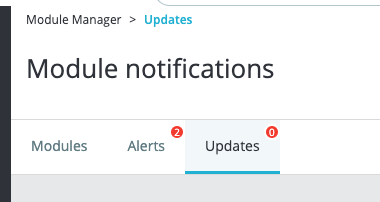
Support service
Doing an upgrade by yourself can be risky. If you feel uncomfortable with doing it on your own, you can find support on prestashop-project.org.
Basically, the process and the result will be the same. The existing data on the shop will be kept, as well as your module and your current theme.
Many agencies and freelancers in your area may also provide this kind of service.
More information about support: PrestaShop project support page